Managing account members
Learn how to invite, manage, and remove members on your Knock account.
Overview
You can manage the members of your account under your Knock account settings: dashboard.knock.app/<slug>/settings/team where the slug is your account identifier (e.g. foo-corp).
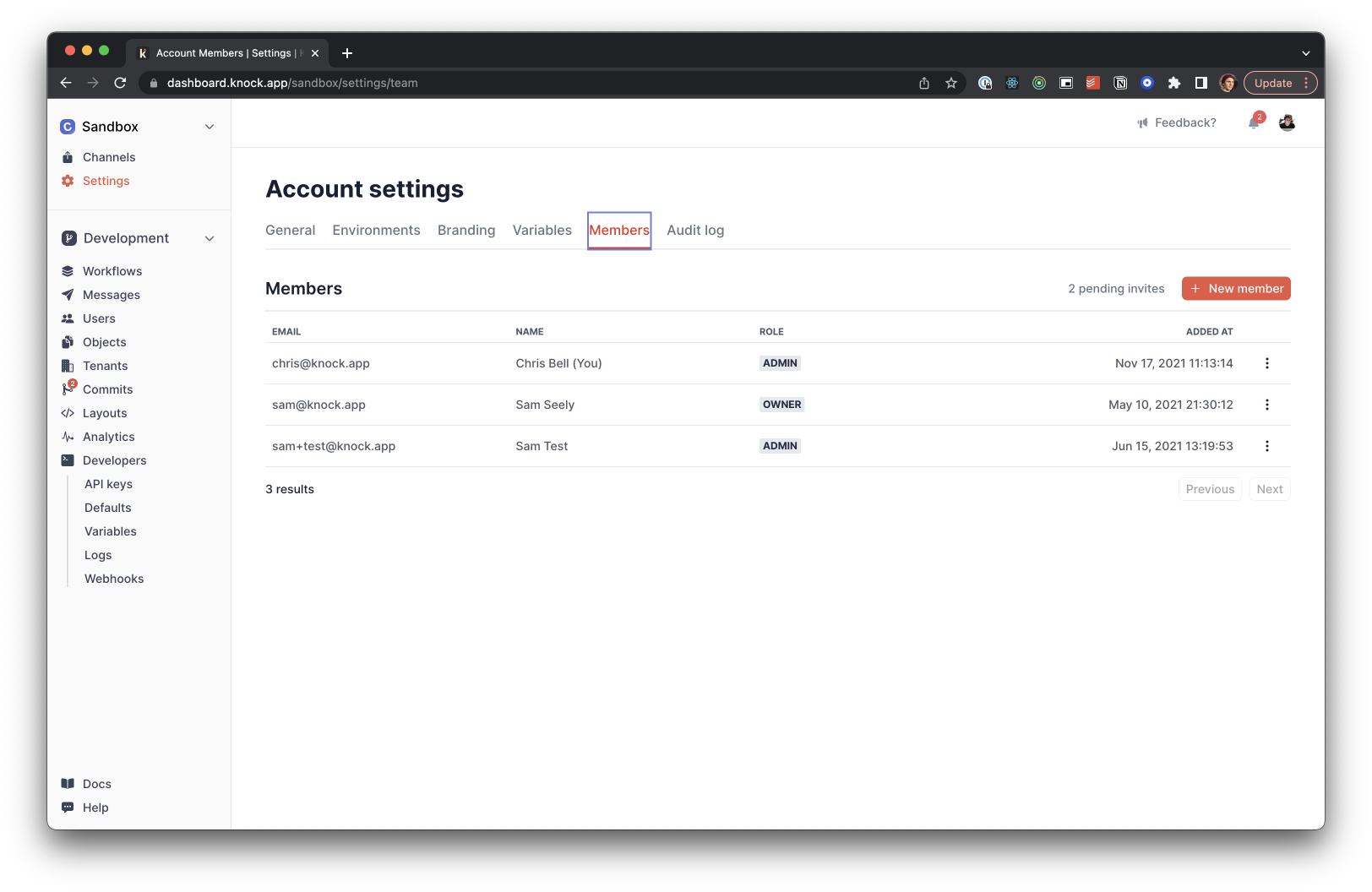
Invite members to your account
You can invite new members to your account by selecting the "New member" button on the members page.
Members are always invited via their email address and must be assigned a role. Optionally a message can be supplied that will appear in the invitation email they are sent.
The member will be sent a reminder email if the invite is not accepted within 3 days. Account invites are valid for 2 weeks, after which they'll expire.
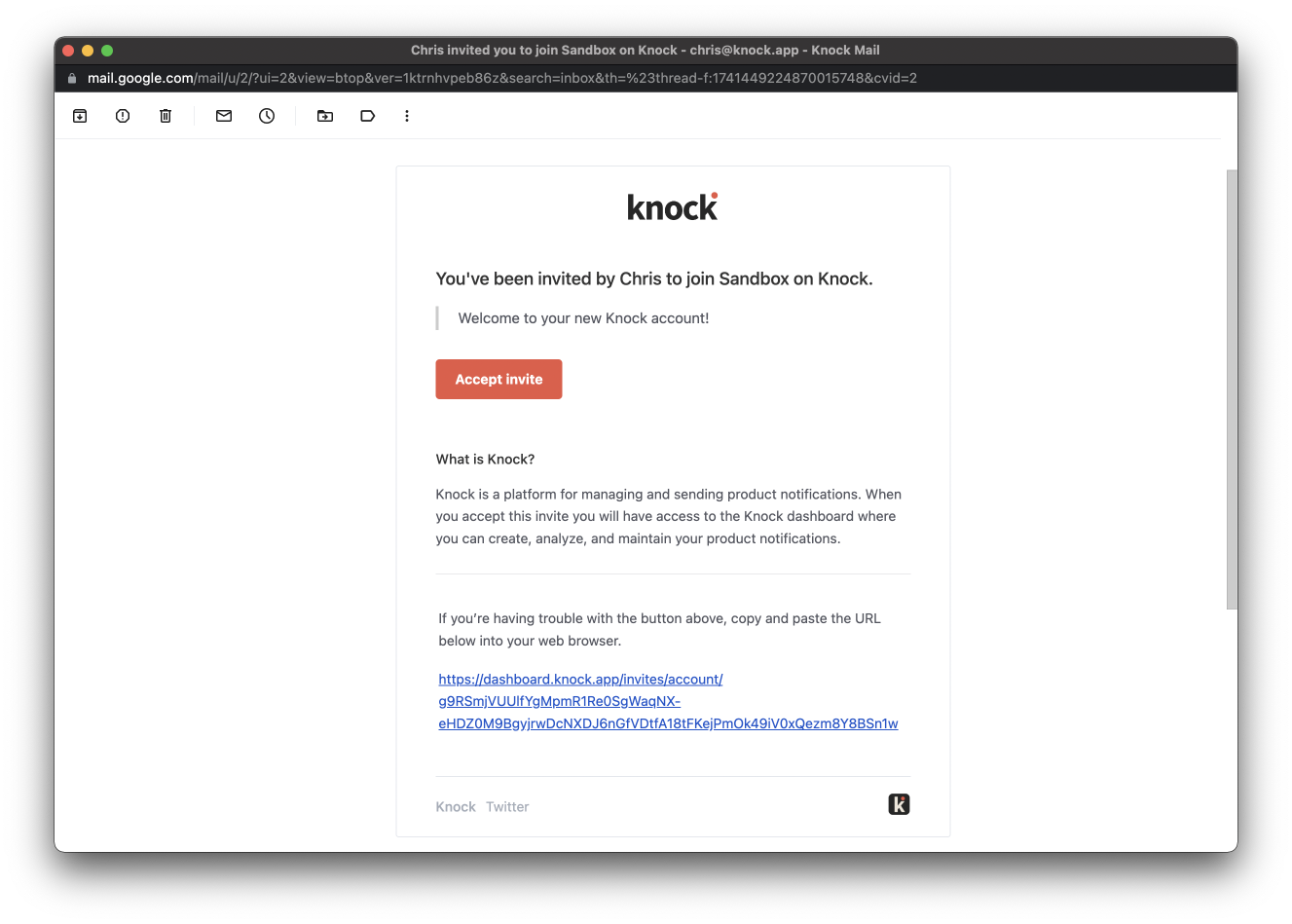
An example invitation email inviting a user to a Knock account
Manage pending invites
Once a user has been invited to your Knock account you will see their invitation as a "pending invite" until they accept to join the account. Pending invitations for users can be revoked which will mark the invite as invalid and expire it immediately.
Once you revoke an invitation for a user, you can reinvite them if needed which will generate a new invite for your account.
Enabling auto-join for your account
You can enable auto-join on your account to let users that belong to your domain automatically join your account when signing up for Knock. This is helpful for cases where people from your organization might sign up for Knock on their own without realizing there's already an account they should be working within.
You can enable auto-join under the "General" tab of account settings.
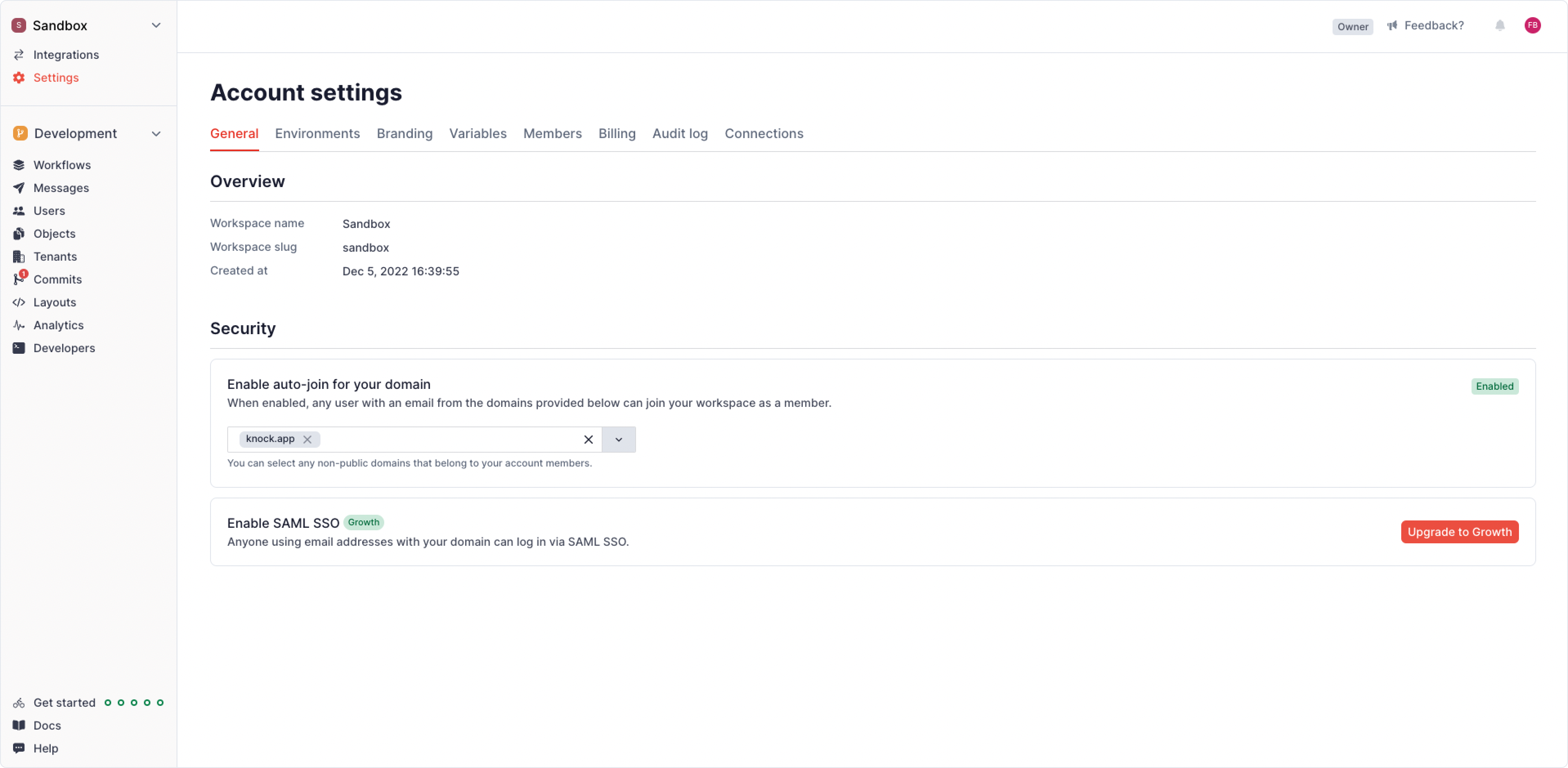
When you enable auto-join for your account, you'll need to select which domains can auto-join your account. For security reasons, we only let you select non-public domains that belong to the existing members of your account. This means that you cannot enable auto-join for public domains (such as gmail.com) and that if you have a new domain you'd like to add to auto-join, you'll need to invite one member from that domain before doing so.
member role by default.If you have a user from your domain you want to invite with a role other than member, just send them an invite as you normally would. We prioritize the role assigned on an invitation over the auto-join default.
Managing members on your account
Updating a members role
A members role can be changed from the three dot menu and selecting the "Change role" option. You can pick from one of the available account roles and the role change will immediately take effect.
Removing members from your account
Members can be removed from an account from the three dot menu. Removing a member will revoke their access to Knock and immediately invalidate any session associated with the user. Additionally, the member will also be sent an email letting them know that they have been removed from the account.